For many nonprofit organisations, the integration of artificial intelligence (AI) tools has marked a transformative shift toward greater efficiency and impact. As organisations strive to optimise their operations and amplify their reach, AI has emerged as a pivotal ally in navigating the complexities of the digital age.
For those at the beginning of their AI journey, our AI Beginners Guide Blog offers a foundational understanding. At the forefront of the AI revolution is Copilot, a cutting-edge tool that automates mundane tasks, analyses vast datasets for actionable insights, and enhances donor engagement strategies. Copilot not only streamlines operations but also opens new avenues for growth and innovation.
In this blog, we’ll explore the strategies for nonprofits to effectively leverage Copilot across Windows platforms and applications, maximising its potential for operational success. From ensuring your organisation is Copilot ready to providing example use cases and prompts, we’ll discuss how to ensure the optimal integration of Copilot into existing workflows, resulting in increased performance and efficiency.
What is Microsoft Copilot?
Microsoft Copilot is a groundbreaking tool tailored to revolutionise how organisations operate. Copilot is more than a digital assistant, it’s a strategic solution that leverages the power of artificial intelligence to enhance productivity, streamline operations, and facilitate smarter decision-making. Copilot Explained for Your Charity offers comprehensive insights into its functionalities and advantages.
The adoption of Copilot promises not just an increase in operational efficiency but also cost-effectiveness, ensuring that resources are allocated where they’re needed most. Find out more about the benefits of Copilot, and delve deeper into how Copilot can be the key to unlocking unprecedented levels of success in the nonprofit sector.
Getting Started with Copilot
Before diving into the transformative world of Copilot, organisations must ensure they are fully prepared to harness its capabilities. Firstly, you must evaluate whether your current Microsoft 365 licensing supports Copilot.
Additionally, assessing the capability of your IT infrastructure is essential, ensuring that your system can support and maximise the benefits of this advanced AI tool.
Equally important is the security and management of your data. Before implementing Copilot, you must look into how it will access and utilise your data, alongside setting clear goals for using Copilot and establishing metrics to measure its success. Integrating AI into the workplace represents a significant cultural and operational shift. As such, understanding the impact on your organisation’s dynamics and preparing through adequate training is vital for maximising the benefits of Copilot.
Moreover, managing the cultural adaptation involves planning for the training and support your employees need. This preparation ensures that every team member can leverage Copilot’s capabilities effectively.
Additionally, monitoring Copilot’s use to align with your ethics and compliance policies is paramount, ensuring implementation reflects your values and legal obligations.
Embarking on your journey to Copilot readiness involves following our structured 5 steps to Copilot readiness, which include:
- Organising Microsoft Licensing
- Updating the IT Environment
- Securing and Preparing Data
- Piloting and Training
- Expanding AI Use
Once you’ve navigated through these preparatory phases, your nonprofit will be equipped to unlock the full potential of Copilot, driving forward with efficiency, innovation, and impact.

How to use Copilot at your Nonprofit
The versatility of Microsoft Copilot allows it to seamlessly integrate into various aspects of your nonprofit’s digital environment. Whether you’re operating on Windows 11, navigating the web with Edge browser, or utilising Microsoft 365 Apps, Copilot is designed to be an accessible and powerful tool that adapts to your needs.
Let’s explore how to effectively use Copilot across these platforms.
- Using Copilot in Windows 11
- Using Copilot in Your Edge Browser
- Using Copilot within Your Microsoft 365 Apps
Microsoft Copilot is transforming the way nonprofits operate, offering an array of features across different platforms to enhance efficiency and effectiveness. Copilot’s versatility ensures it can meet a wide range of needs within the nonprofit sector. Let’s delve into leveraging Copilot across different environments.
Using Copilot in Windows 11
Copilot’s capabilities are exclusively available for Windows 11, providing a seamless user experience with its advanced AI functionalities. To utilise Copilot in Windows 11:
- Activation: Ensure Copilot is activated through your Windows settings. This might involve navigating to the Copilot section and following the setup process.
- Use Cases: Copilot can simplify tasks such as opening Microsoft Teams for seamless communication or arranging windows side by side, perfect for comparing end-of-year fundraising reports.
Using Copilot in Your Edge Browser
Copilot extends its functionalities to the Edge browser, enhancing web navigation and productivity:
- Accessing Copilot: To bring up Copilot in Edge, you can install the Copilot extension from the Microsoft Store, enabling quick access via the browser’s toolbar.
- Example Prompts: Use Copilot for tasks like summarising complex documents, such as volunteer policies, directly within your browser, saving time and simplifying information gathering.
Using Copilot Within Microsoft 365
Copilot’s integration within Microsoft 365 Apps revolutionises how nonprofits manage their workflows and processes. Below are examples of how Copilot can be utilised in key Microsoft 365 applications.
To access Copilot in your preferred application, navigate to the main toolbar and select Copilot. This feature is accessible both in the desktop applications and the browser-based version
Using Copilot in Microsoft PowerPoint
Use Copilot in PowerPoint to get assistance with creating engaging presentations, from designing slides to generating content ideas.
For example, you could provide a prompt such as:
“Hey Copilot, I’m creating a PowerPoint presentation for a charity event focused on environmental conservation. Can you assist me in creating slides that highlight the importance of sustainable practices and showcase our organisation’s efforts in wildlife preservation, forest conservation, and community engagement?
Let’s aim for a clean and modern design, with vibrant visuals and impactful typography to captivate our audience and inspire support for our cause.”
Using Copilot in Microsoft Excel
Use Copilot to analyse data trends, create charts, and perform complex calculations, streamlining data management tasks. For example:
“Hey Copilot, I’m working on this Excel spreadsheet to track donations and expenses for our charity’s fundraising campaign. Can you help me set up formulas to calculate total donations received, expenses incurred, and remaining funds?
Additionally, I’d like to create visualisations such as charts or graphs to illustrate our financial progress over time. Let’s ensure the spreadsheet is user-friendly and efficiently manages our financial data for better decision-making and transparency.”
Using Copilot in Microsoft Word
In Word, Copilot can help draft documents, generate content based on prompts, and offer suggestions for improving readability and tone. For example, generate Newsletter content using prompts such as:
“Hey Copilot, I’m writing a newsletter for our charity organisation and need help. Can you assist me in creating compelling content that highlights our recent projects, upcoming events, and success stories? Let’s ensure the language engages and inspires our readers to support our cause.”
Using Copilot in Microsoft Teams
Within Teams, Copilot can facilitate meeting scheduling, summarise conversations, and even help draft messages, enhancing team collaboration. For example, streamline meeting organisation and follow-ups with prompts such as:
“Hey Copilot, I’m organising a series of meetings to coordinate with our volunteers. Can you help me schedule these meetings efficiently, taking into account everyone’s availability and time zones?
Also, after each meeting, can you assist me in summarising the key discussion points and action items in a concise and informative manner?“
Using Copilot in Microsoft Outlook
With Copilot in Outlook, you can get assistance crafting emails, scheduling meetings, and managing your inbox and calendar more efficiently. For example:
“Hey Copilot, I’m composing an email in Microsoft Outlook to our charity partners about our upcoming fundraising event. Can you help me draft a professional and persuasive email that includes event details, sponsorship opportunities, and how they can get involved? Let’s ensure the message is personalised and effectively communicates the benefits of supporting our cause which are [add benefits].”
For each application, ensure you’re familiar with accessing Copilot and explore specific use cases relevant to your nonprofit’s operations. Check out our benefits of Copilot blog for more guidance on leveraging Copilot’s features.
Exploring Nonprofit Productivity with Copilot
In a recent webinar featuring Microsoft’s Chris Lines, we delved deep into the future of productivity with Copilot, discussing its implications and potential for the nonprofit sector. For a comprehensive understanding of how Copilot can transform your charity, we recommend watching the full webinar or checking out the webinar summary for key insights and tips.
Best Practices for Using Copilot at Your Nonprofit
Maximising the effectiveness of Copilot within your nonprofit organisation involves more than just integrating the technology into your daily operations. Adopting a series of best practices designed to optimise Copilot’s performance and ensure it aligns with your organisation’s goals and ethical standards is crucial. Below are key strategies to consider:
- Provide Clear Input
- Carry out staff training
- Regularly Train Copilot
- Leverage Feedback
- Supervise Outputs
- Explore Advanced Features
- Use AI responsibly
Provide Clear Input
The precision of Copilot’s output is directly influenced by the clarity of the input it receives. When interacting with Copilot, articulate your objectives and requirements with as much detail as possible. This allows Copilot to tailor its assistance more effectively.
Carry Out Staff Training
Equipping your team with the knowledge and skills to use Copilot effectively is crucial. Staff training sessions should cover the basics of interacting with Copilot and strategies for providing clear inputs and interpreting outputs accurately.
Regularly Train Copilot
Continuous learning is a core aspect of Copilot’s functionality. Regularly inputting data related to your specific terminology, writing style, and preferences enables Copilot to adapt and generate content that aligns with your nonprofit’s voice.
Leverage Feedback
Feedback mechanisms play a vital role in the learning process of Copilot. Regularly providing feedback on its generated content helps refine and improve its capabilities over time.
Supervise Outputs
Supervise Copilot’s output to ensure it meets your organisation’s quality standards, maintains accuracy, and adheres to guidelines. This level of oversight is essential for preserving trust and safeguarding your nonprofit’s reputation.
Explore Advanced Features
Copilot offers a suite of advanced features and integrations that can significantly boost your nonprofit’s operational efficiency. From collaboration tools and data analysis capabilities to custom workflows, exploring and implementing these features can unlock new levels of productivity and innovation.
Use AI Responsibly
Integrating AI into your nonprofit’s operations comes with a responsibility to use it ethically and follow AI best practices for nonprofits . As the AI landscape evolves, staying informed about and adhering to established guidelines is crucial for leveraging AI’s benefits while mitigating potential risks.
By incorporating these best practices into your approach to using Copilot, you can ensure that this powerful tool not only enhances your operational efficiency but also aligns with your mission and values.

Final Thoughts on Microsoft Copilot for Nonprofits
In conclusion, our exploration of Microsoft Copilot has unveiled its vast potential to revolutionise the nonprofit sector by streamlining processes, enhancing productivity, and fostering a more efficient operational environment. We’ve taken a look at the initial steps of ensuring your nonprofit is Copilot-ready, delved into the various platforms where Copilot can be utilised, and outlined examples of its application.
Along the way, we emphasised best practices for maximising Copilot’s effectiveness. This includes providing clear input, the necessity for ongoing staff training and Copilot tuning, leveraging feedback for continuous improvement, supervising outputs for accuracy, and exploring advanced features to fully leverage Copilot’s capabilities.
The diversity of features and functionalities that Copilot offers presents an unparalleled opportunity for nonprofits to not only streamline their operations but also to innovate in how they fulfil their missions.
We encourage charities to explore Copilot to not just achieve but exceed their operational and mission-driven goals. As you begin the journey with Copilot, remember the key to unlocking its full potential lies in adapting it to your unique needs and challenges.
GET IN TOUCH
Would your charity like to find out more about using Copilot, from integration to maximising its full potential? Book your FREE Consultation with our IT experts at Qlic IT by clicking the button below.