Remote Laptop Setup
Setting Up Your Laptop Remotely
Here are the first steps you should take from turning your new device on. From picking a secondary language keyboard layout, selecting account and privacy preferences and syncing your files across devices, follow the simple steps below.
When you begin setting up your device, you’ll find an Ease of Access icon which allows you to bring up the narrator, an audio assistant that reads information to you. You can also magnify parts of your screen or the entire screen if you need visual assistance. This is where you can start setting your preferences. If you ever change your mind about a setting or preference, don’t worry, you can always change them later.
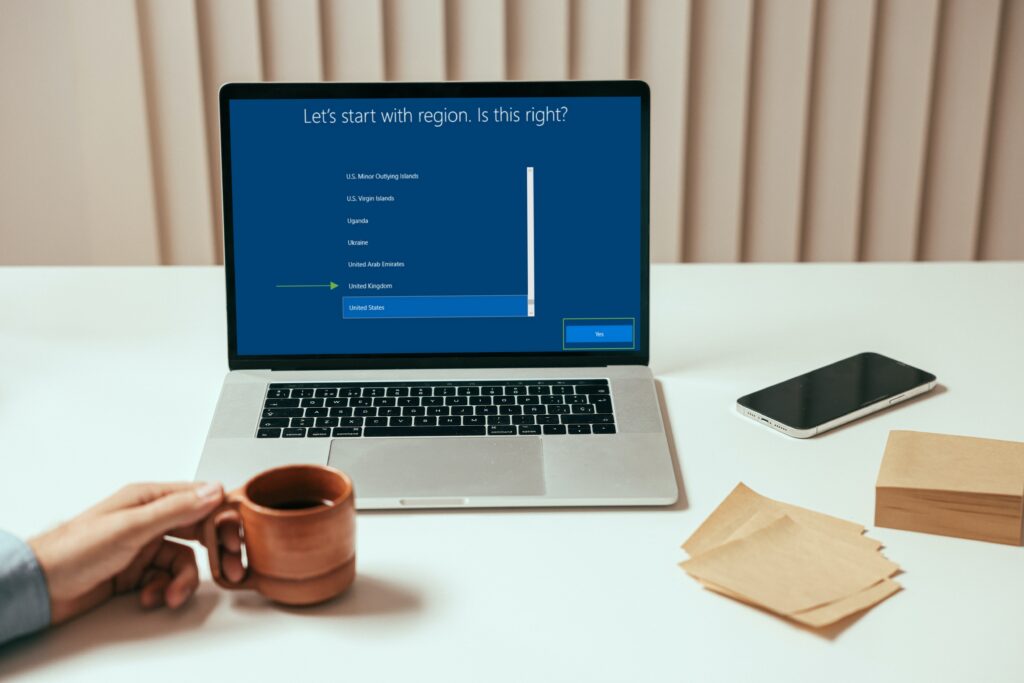
Step 1 - Select Your Language & Region
The first thing is to set your language region. This sets your language, time and date automatically so features such as time zones or day and night cycles for night light can work effectively.
Please select your language and then your region.
Step 2 - Choose Your Language Keyboard
Here is where you specify which language you want as your keyboard. You can change this at any time. Please select your option and click Yes.
For the secondary keyboard layout, please skip.
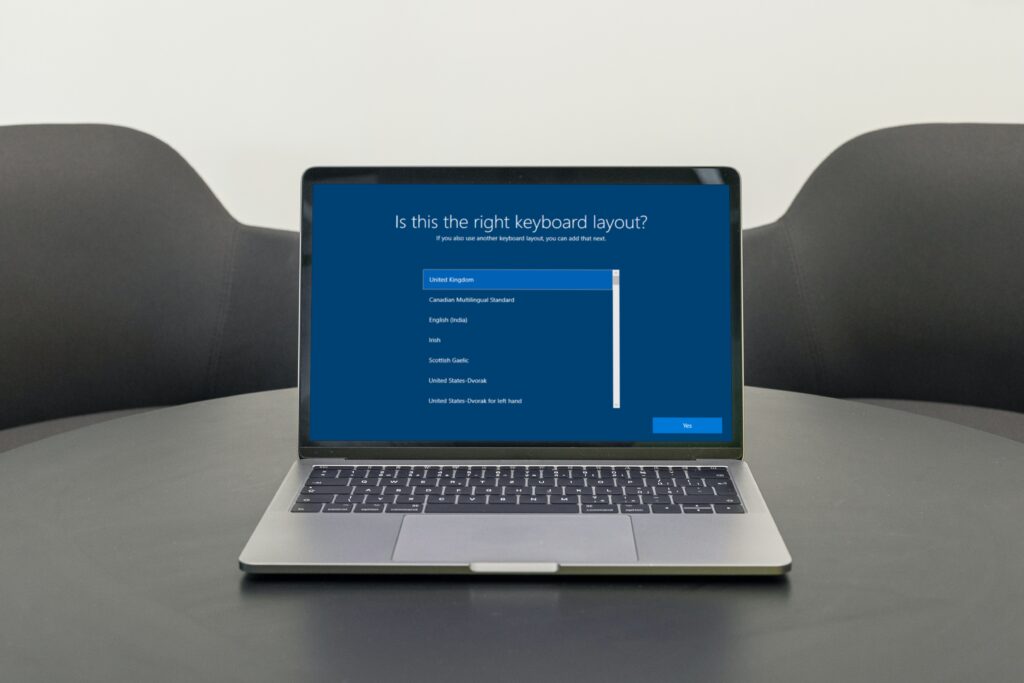
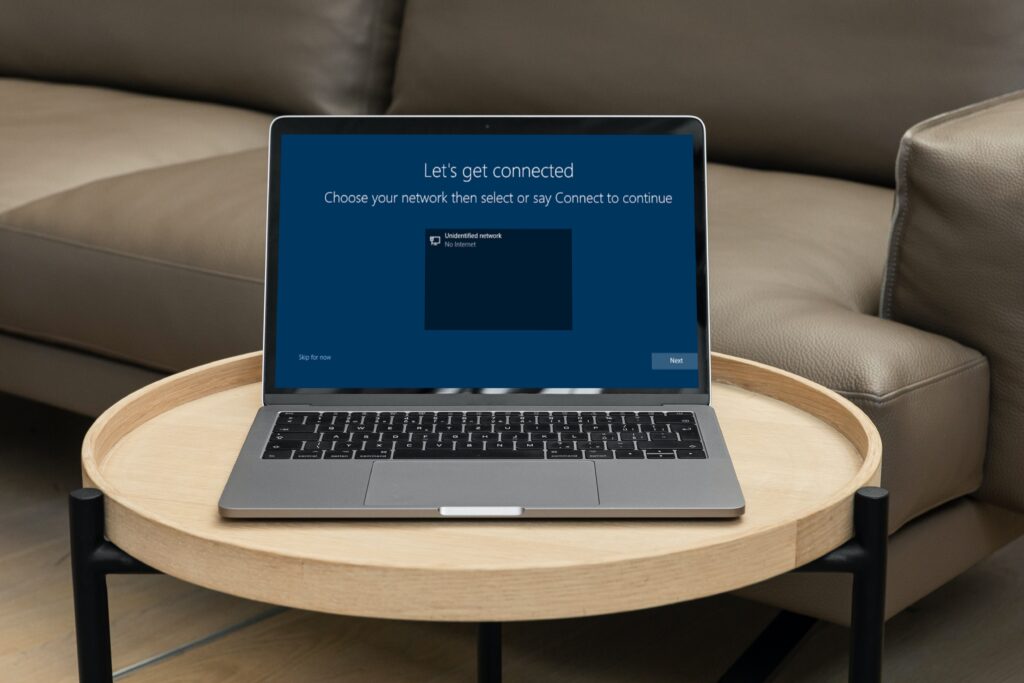
Step 3 - Select a Network - WiFi or Ethernet
The next screen will ask you connect to your home network. Please either connect to your Wi-Fi or Ethernet network. If your laptop is connected to an ethernet cable, please ensure that it is connected before you proceed any further in the set-up. Then click next.
Step 4 - Select Your Setup Preference
If you are setting up Windows 10 Pro edition, you will see a screen that lets you choose whether you are setting up for personal or work use.
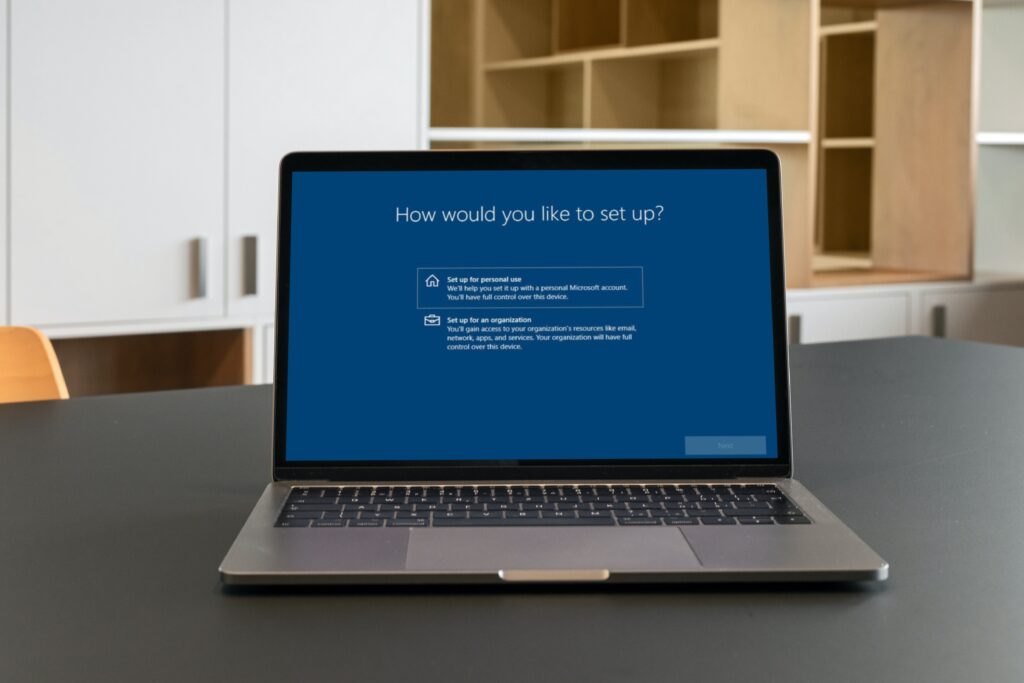
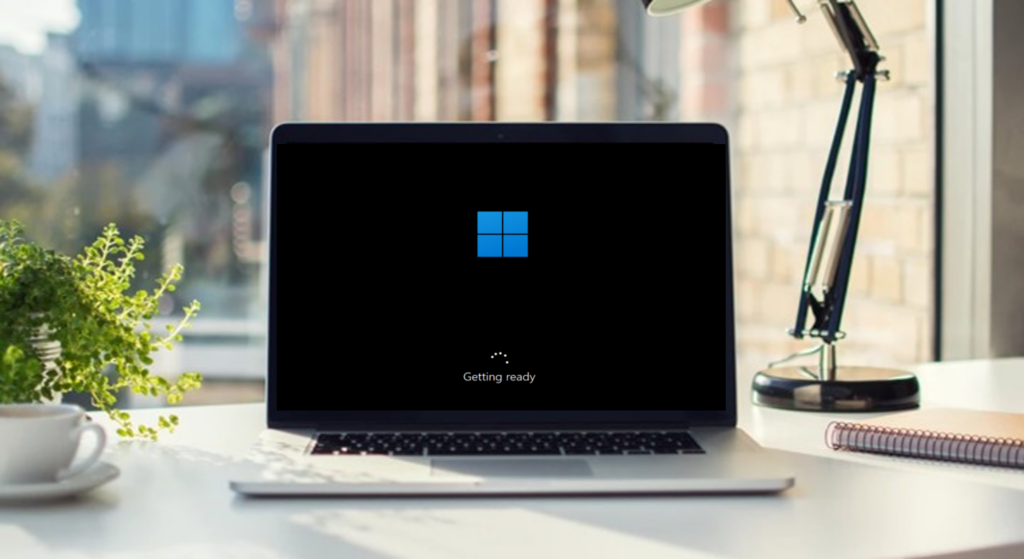
Step 5 - Enter Email & Password
For the final step, please enter your email and password. Now your device should be up and running!
Step 6 - Start Windows Updates
Before calling your Build Engineer to finish off the final steps of setting up your device, please make sure to run all Windows updates.
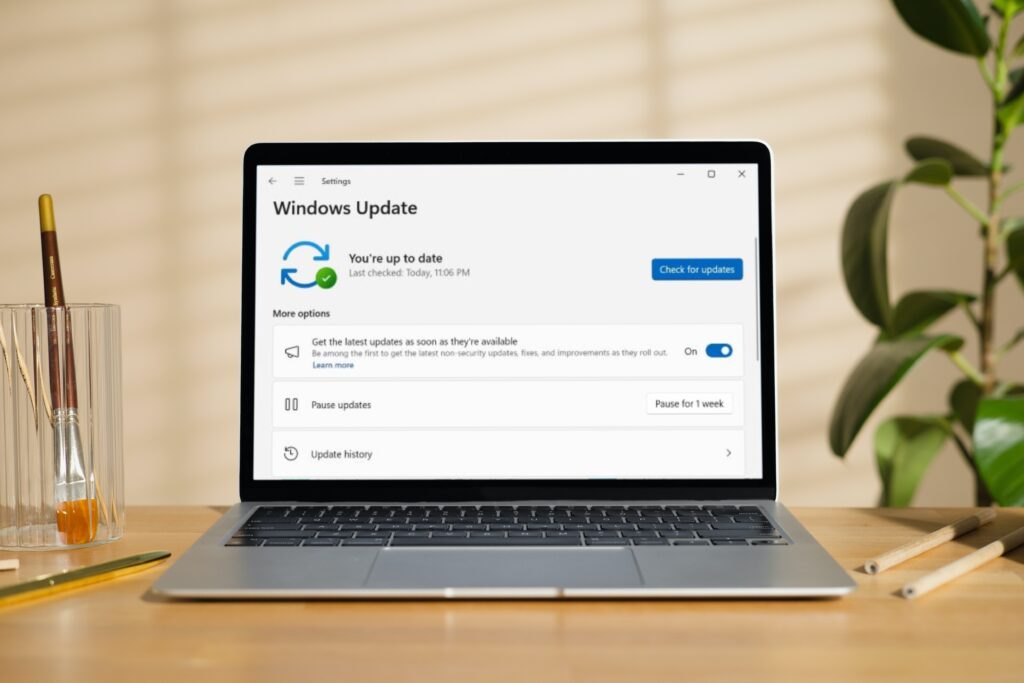
Now Your Device Is Up & Running!
Now it’s time to hand over to your Build Engineer to finish off the final steps of your set-up. If you’re unsure as to whether you completed the steps above correctly, your Build Engineer will check it over before heading onto the next steps.
Contact your Build Engineer on 0208 269 6878.
Contact Us For Your Remote Laptop Setup Quote

Call Us
If you have a question for us, one of our advisors will be happy to help.

Email Us
Feel free to drop us an email, and we will get back to you as soon as possible.

Come Meet Us
Would you like to arrange a meeting with one of our team? Simply fill in a form and we'll be in touch.