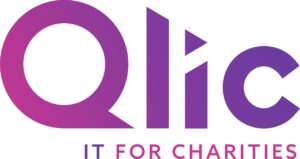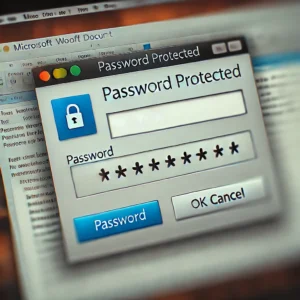Since the start of June, Microsoft Teams has considerably improved in terms of efficiency after several updates that have taken place. During this, Teams has become very popular with organisations as you can stay in contact with colleagues and clients effortlessly whilst working at home or in the office!
Up to 49 people on one screen
With Teams, you can now see up to 49 people on your screen at once during a meeting, this makes team meetings easier than ever!
Break out rooms
Setting up breakout rooms during your Teams meetings allows for small group discussions and collaboration. Breakout rooms give individuals time to have quick breaks, and you have the option to join breakout rooms whenever needed.

Improved meetings in Safari
If you’re using a Mac computer to log onto Teams, the Safari browser is no longer required to use Audio Conferencing to dial into meetings. You can now use your device’s built-in mic and speakers when listening and talking.
Meet now, or later
As well as instant meetings, you can now schedule a meeting for a future date in Teams. Click here for more details
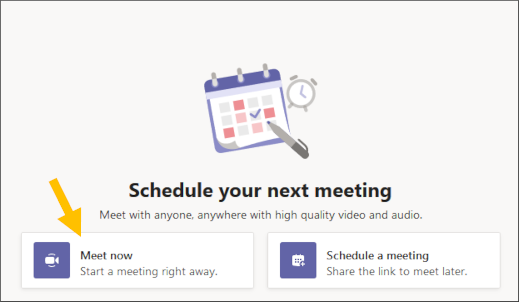
Access pinned chats and channels while offline
Now when you’re working offline on Teams, you can view your most recent conversations, as well as your pinned chats and channels.
Group chat size increased to 250
More room for everyone, you can now create a large group chat with up to 250 participants! This can include your team members and clients.
Privacy for phone users
To increase privacy for participants joining a meeting by their phone, Teams now obscures your number from any participants that are outside your organisation, meaning only your colleagues can view your phone number.
10,000 teammates, all together
Team sizes have increased to ten thousand, making it an easier for larger organisations to have a conversation with all of their colleagues.
Meeting options button in Teams
Once you’ve sent your meeting invite to your colleagues or clients, you can open the event and select Meeting options. This will open a tab in your web browser where you can tweak your meeting settings to suit you.
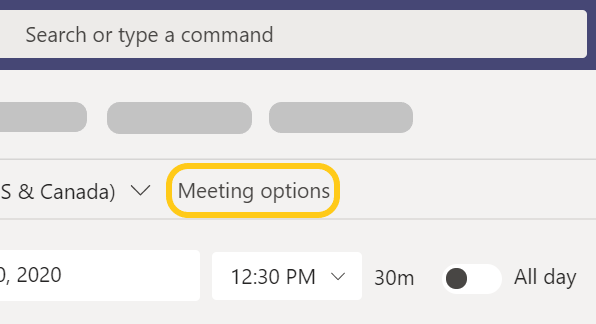
Click here to read our previous Microsoft Teams blog on ’10 things you can do with Microsoft Teams right now’